There is a mass edit tool in Koho that you can use to update contractual prices to match price lists. If a customer has a price list price for the product, this price is set as the price for the contract. If there isn't a price for the product on the customer's price list, the price is fetched from the general price list. Before using this tool it is therefore necessary to check that prices are correct in the price lists and that the customer's price list has all the necessary products.
Start updating contractual prices by going to the "Active" tab on the "Contracts" section. First click the "Edit" button to activate the mass edit tool.

After this, choose all the contracts whose prices you want to update. You can also choose all contracts in a category by clicking the "v" symbol next to the customer column. After you have selected all necessary contracts, click the "Edit" button again.
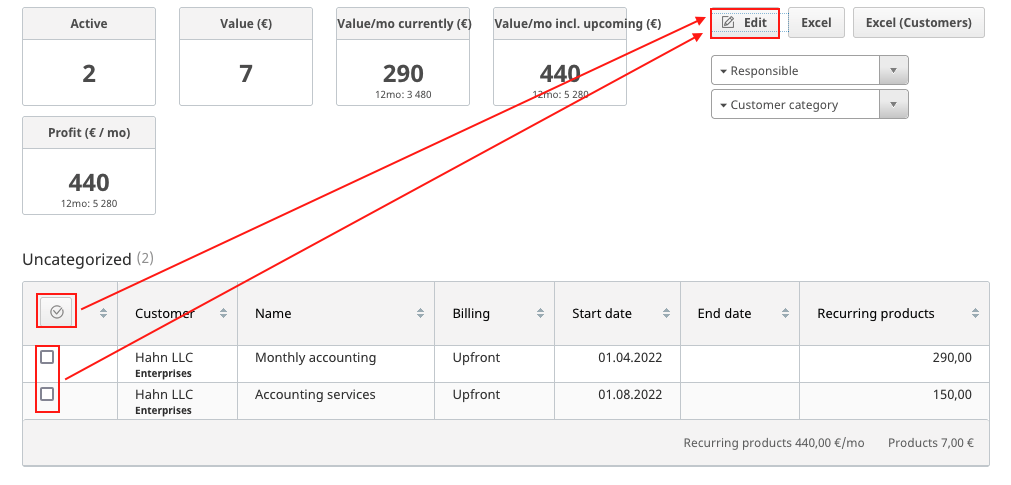
On the new window, select the option "Update prices". After this you can choose the products that are updated or select the "Update all" option. Then click the "Edit" button.

You can use the same tool to update names for the products, if they have been updated. Select the desired products or update all products. Finally click "Edit".

